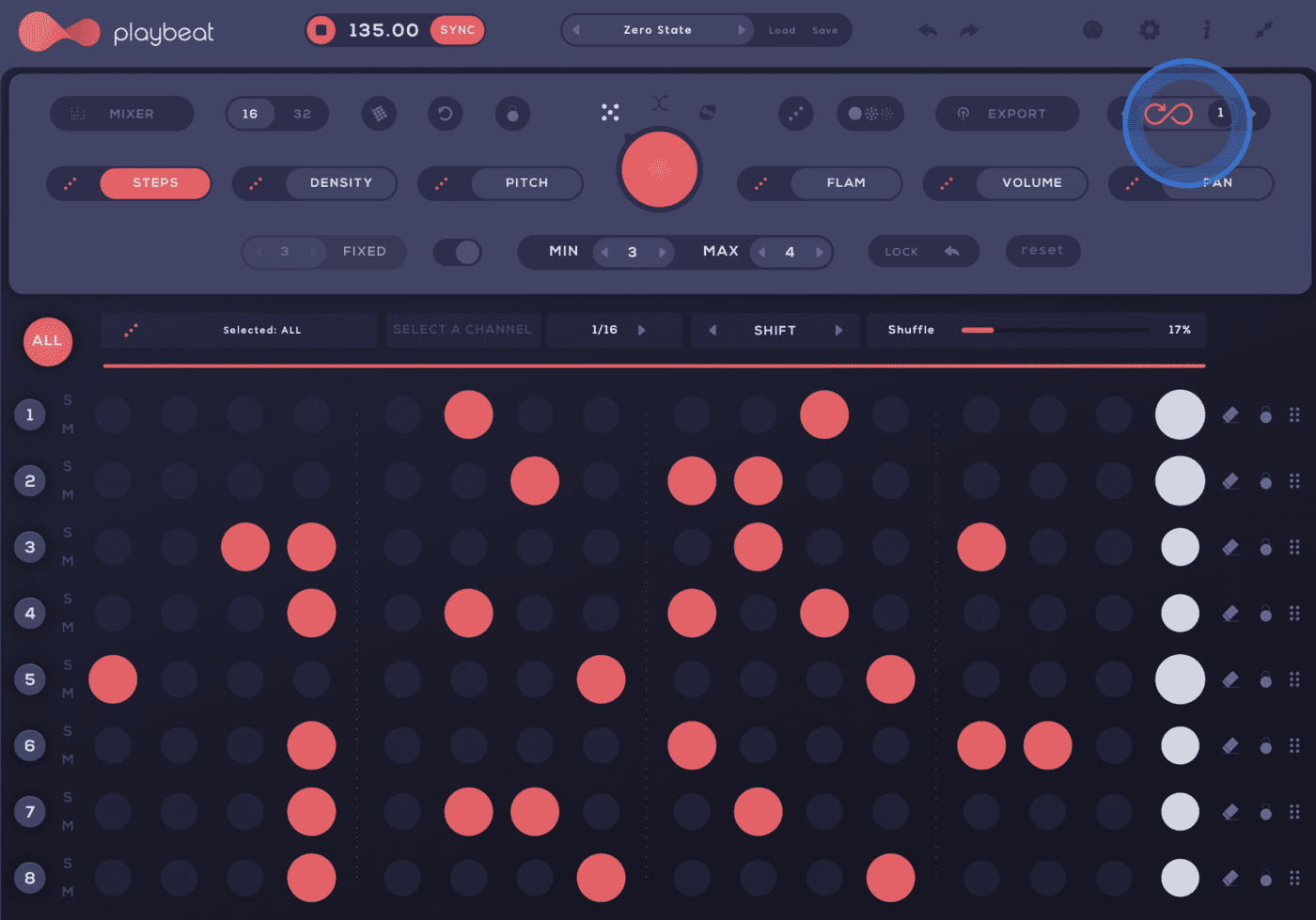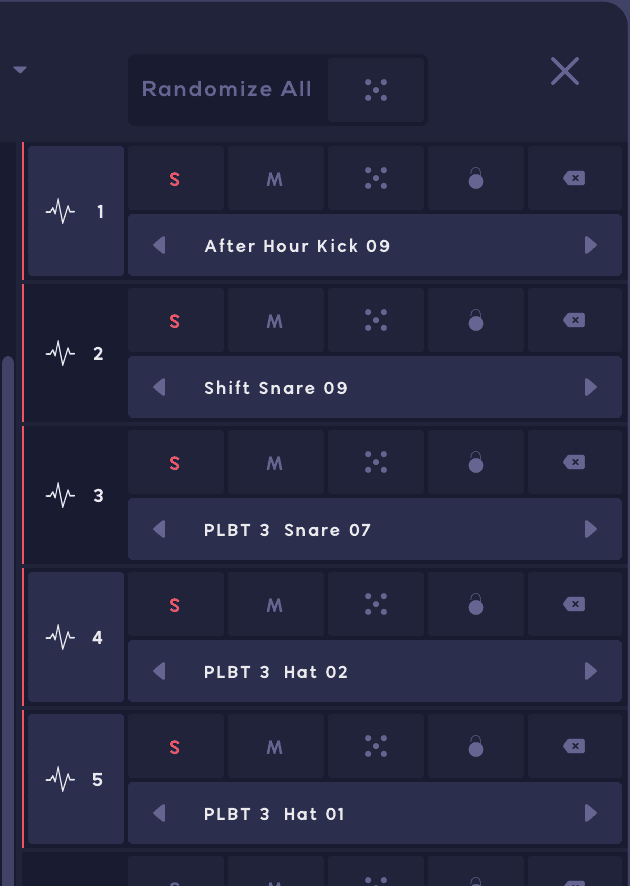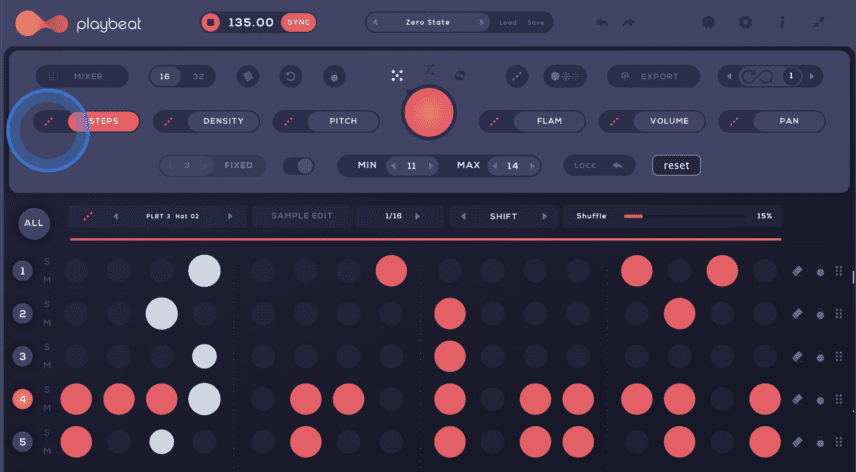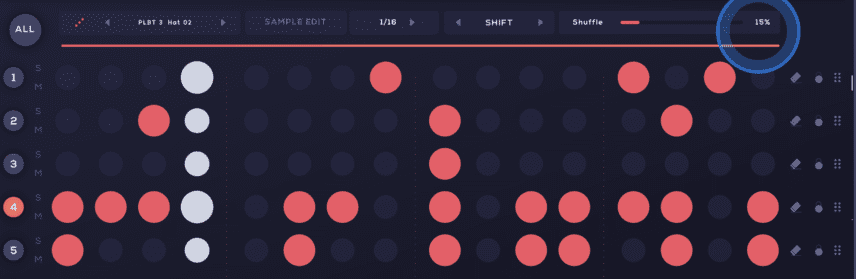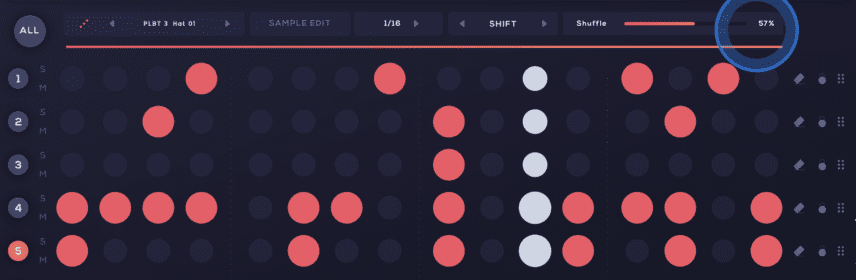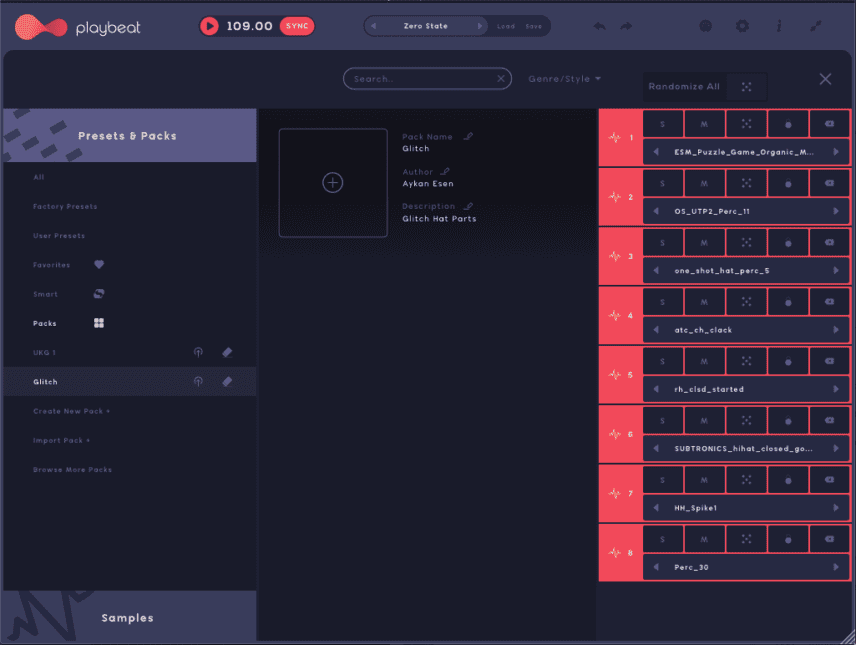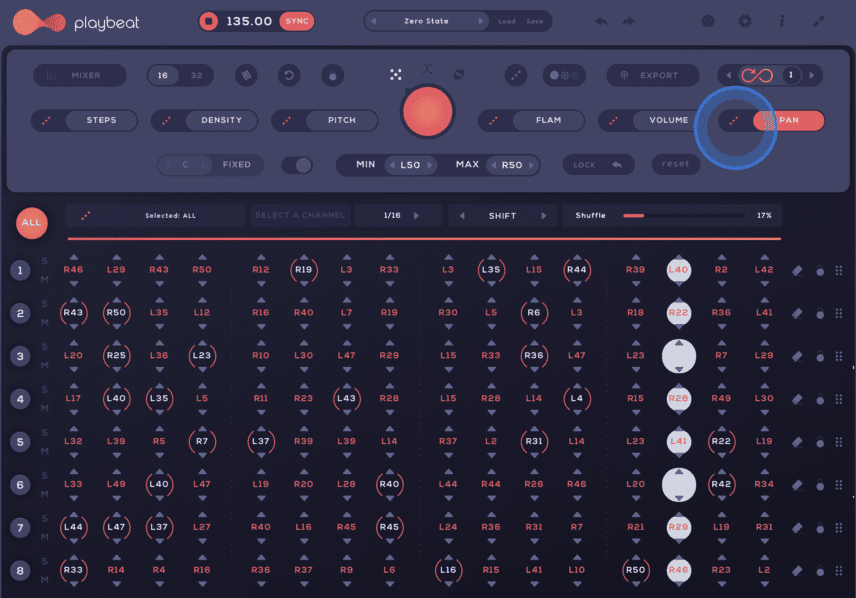In this tutorial we use the full power of Playbeat 3’s randomization to program IDM-style dynamic hi-hat and percussion patterns.
In our latest tutorial about Audiomodern’s wild sequencer plug-in, we’re going to take randomization to the limit by programming endless hi-hat and percussion patterns. At a fast BPM, this is an ideal process for constructing IDM beats in the style of artists like Aphex Twin, Autechre and Squarepusher.
These artists, and many more, have inspired generations of producers with their glitched rhythmic textures; One newer example is this recent banger, ‘uja end’ by Chicago producer lynyn:
The beat we’ll be programming uses continuous randomization of steps, pitch, rhythmic density, panning and more.
Here’s what we’ll be creating:
Generating a Backbeat
We covered Playbeat 3’s features in detail in a recent review. However, to recap the main features – Playbeat 3 is an eight-channel sequencer. The generator also includes advanced controls for randomization on each individual channel – or all channels at once.
Parameters that can be randomized include Steps, Density, Pitch, Volume, Flam and Pan. You can see the main tab where there are dice buttons to the left of each of the parameters in the below picture.
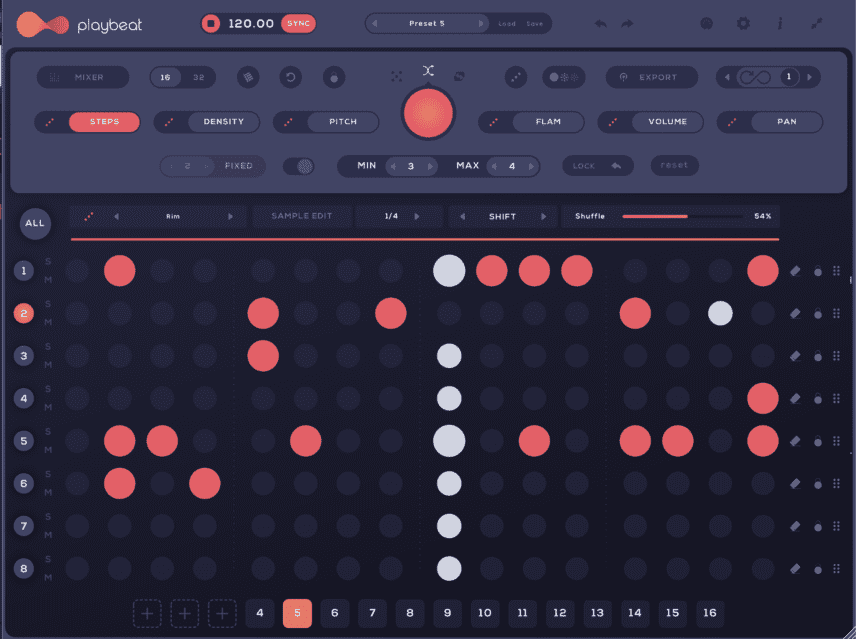
Before getting to the glitched hats and percussion, we’re going to program a simple looping beat. Having a stable beat in the background of IDM craziness can definitely make these kinds of beats more catchy.
We’ll set the BPM to 135, load up Playbeat 3 on a new MIDI channel and drag five samples into Playbeat’s sample slots – one kick, two claps and two hi-hats.
Next, we’re going to click the randomize button next to STEPS to start generating steps for each sample. You can set minimum and maximum limits for the steps to be generated at the top, below the big red button.
For example, set the limit to between 11 and 14 for one of the closed hat samples to ensure that there are more hat hits.
You can randomize the steps of all samples at once or individually. One more key trick is changing the swing (SHUFFLE) value for the different samples. For example, set one hat’s SHUFFLE to 15% and the other’s to 57%. Doing this with all of the samples allows for genuinely unique rhythms.
To beef up the sounds we’re going to add Live’s Drum Buss. Room Reverb can help as well with some ambience, so we’ll also mix in a bit of ValhallaRoom’s default preset.
Here’s our backbeat in solo:
We can also add a one-note sub loop:
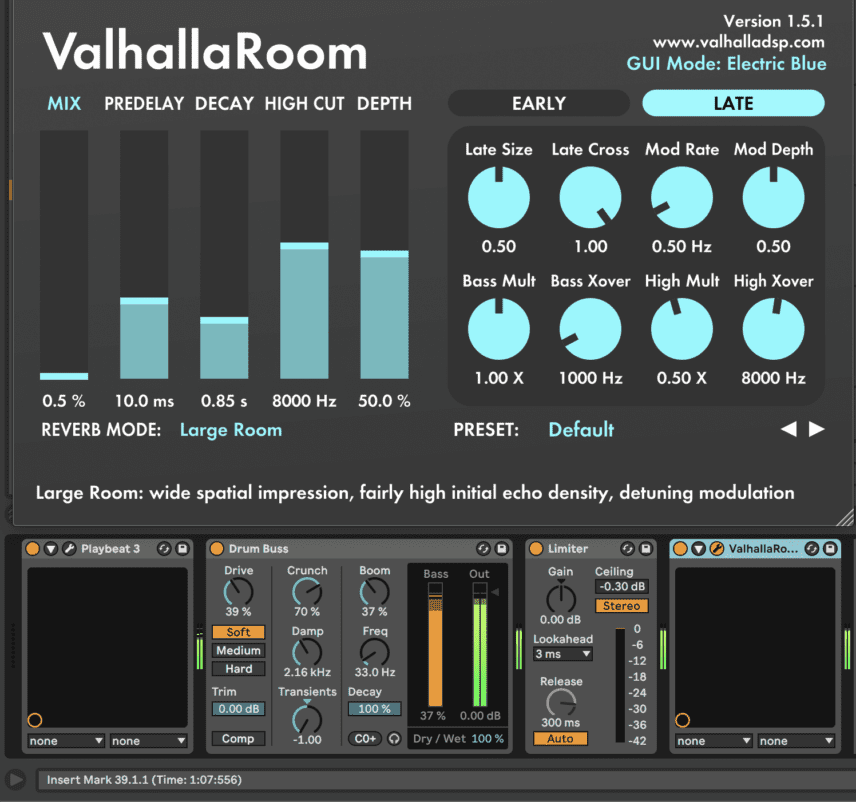
Importing and Randomizing Hi-Hat and Percussion Samples
Next, load up another instance of Playbeat 3 on another MIDI channel. Drag a whopping eight hi-hat/percussion samples into this Playbeat’s eight sample slots!
When doing this make sure that each sample has its own distinctive quality, timbre and transient!
Here are the samples we chose:
One of the new updates in Playbeat 3 is a Sampler View where you can adjust the lengths of the samples. We’ll use this to shorten the samples that have some decay. This is because the decay can build-up during the stuttered 32nd-note style density effects.
You can also use the Mixer View to adjust volumes and test different combinations of the patterns with Solo and Mute buttons.
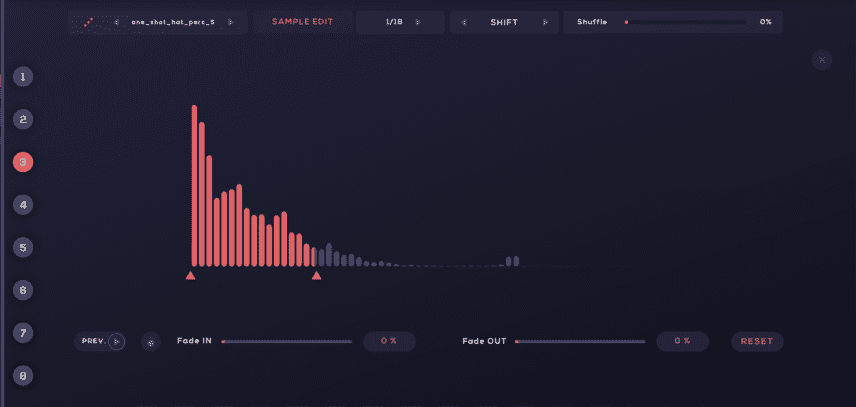
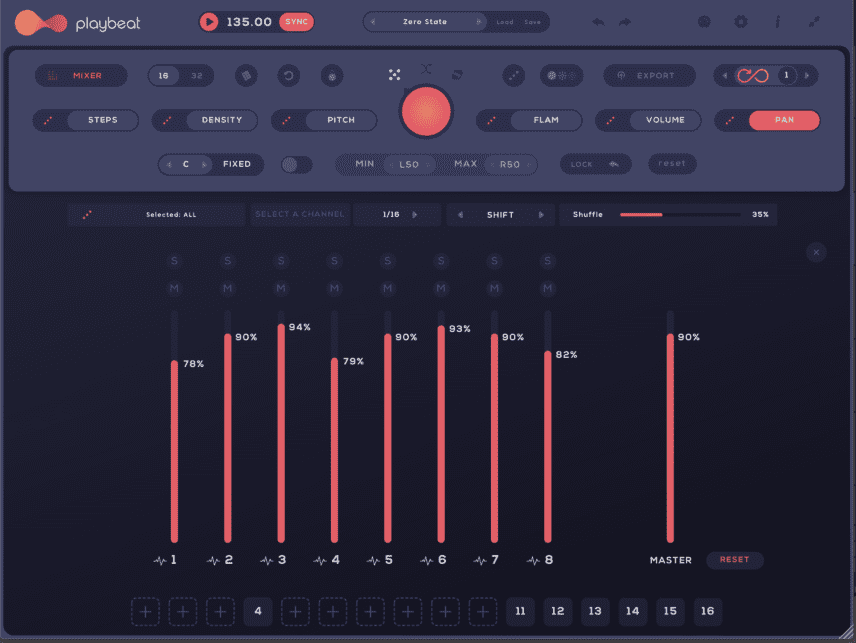
The next step is randomizing the key parameters including the Steps, Pitch and Density. Steps with raised Density values introduce fast 32nd-note glitched textures!
We’ll randomize the sequence via the Infinity looper at the top right. This feature re-randomizes the entire sequence at specific intervals. We’ll leave it set to 1, which means the pattern will completely randomize at the start of every bar.
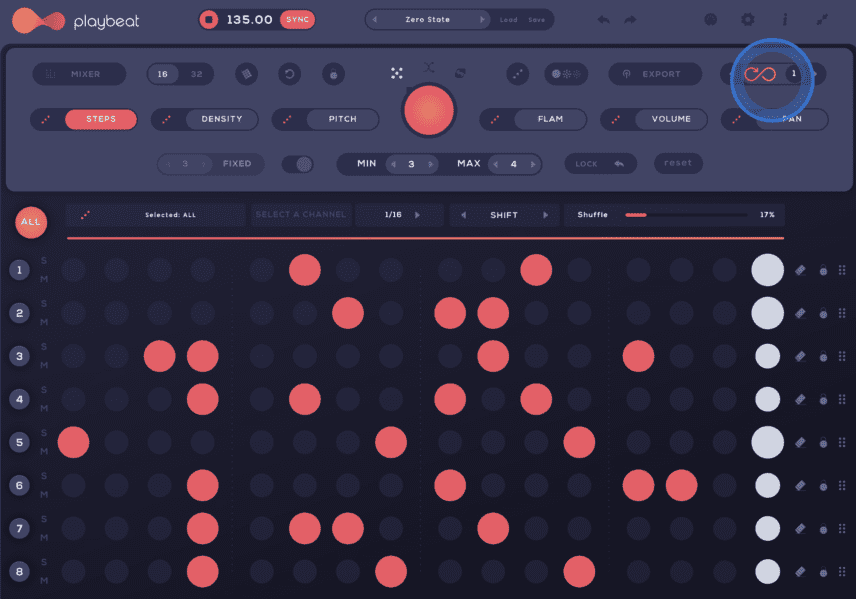
You have two options when it comes to recording the audio. One is creating a new audio channel, selecting Playbeat 3’s channel as the audio input source and recording the audio to this new channel.
The other option is using Playbeat’s Export View, where you can drag the audio and MIDI for each sample’s sequence directly to your DAW. We’ll go with the first option.
Here are the hats and percussion in solo with the pattern changing every bar:
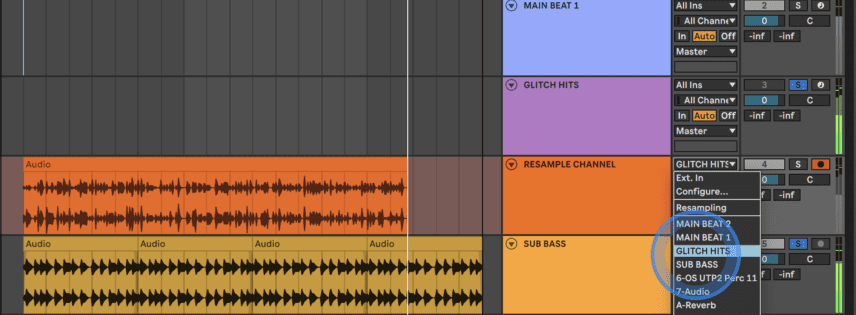
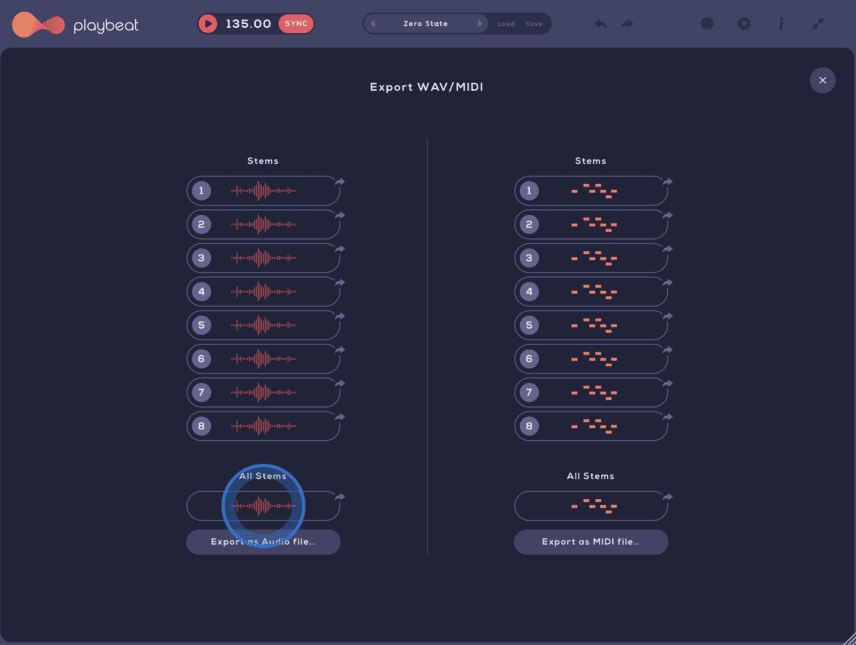
Panning Randomization and Shuffle Settings
Everything sounds very robotic right off the bat, so let’s introduce some swing.
Select ALL and increase the SHUFFLE value to 35%. As mentioned in previous steps, you can also get more surgical and set a different SHUFFLE value for each channel!
Here’s how the swung pattern sounds with the backbeat and bass:
Once done, randomize the panning for every single step! To do this, click the randomize button to the left of PAN and set a limit to taste. For demonstration purposes we’ve set the limit to the widest it can be – 50 L to 50 R – but this could be a bit much for percussion in general.
Here are the panned hats in solo:
And here they are with the backbeat and bass:
And while you’re here, as an alternative, we can also mute the hi-hats from our backbeat to leave more space for the glitched textures. This is something you could do at some point during your arrangement, for example.
Read our two other features on Audiomodern’s PlayBeat:
Generating Powerful And Rythmics Basslines Using Playbeat 3
Making Dynamic 2-Step Beats With Playbeat 3