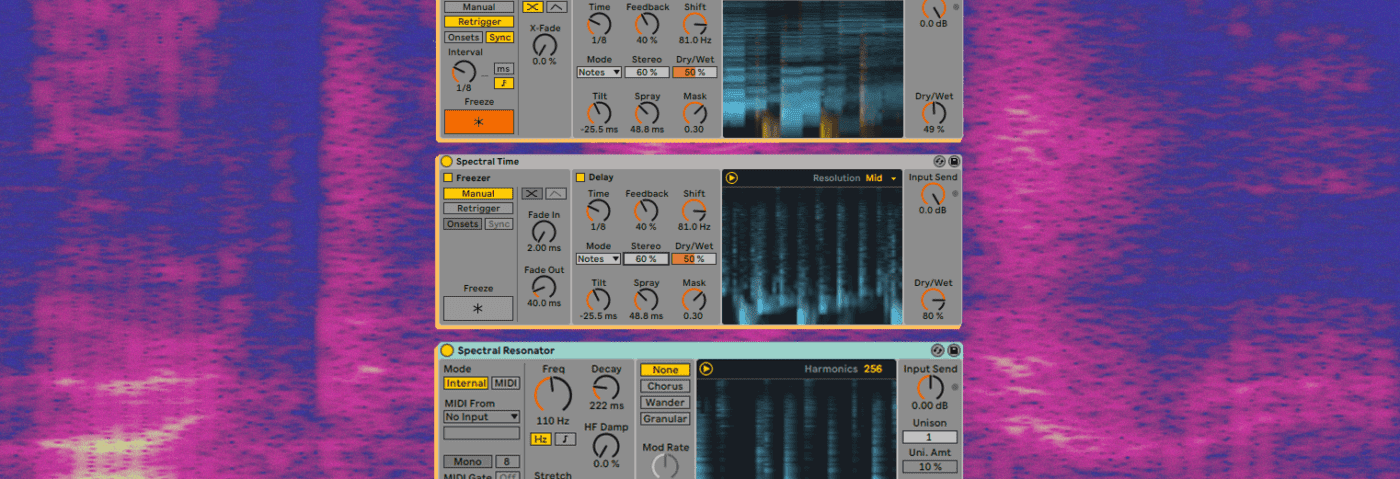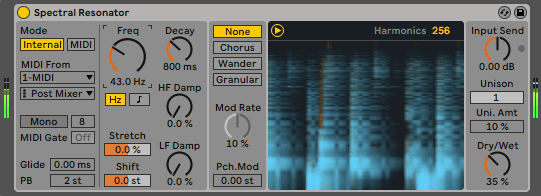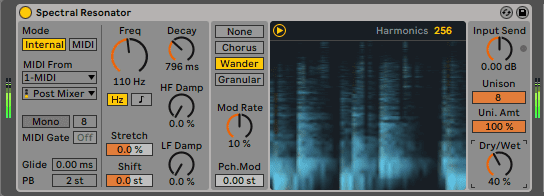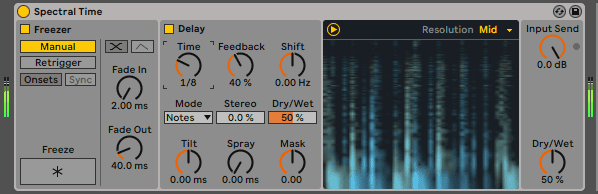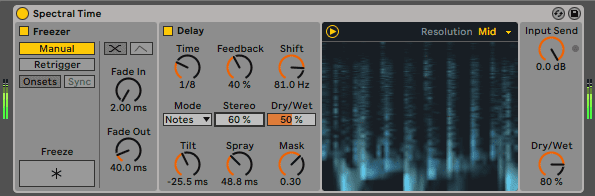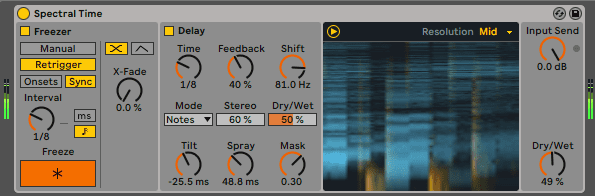We get to grips with Live 11’s two new spectral effects and use them to process a breakbeat.
Ableton Live 11 has plenty of new functionality and improvements, like comping (finally!) and MPE support. It also has a whole host of unique new effects, two of which are spectral-based. Although powerful, spectral processing is still fairly esoteric and frankly a little hard to conceptualize. Thankfully, Ableton have made their two new effects – Spectral Resonator and Spectral Delay – about as user friendly as spectral processing can get.
In this tutorial, we’ll use the two to transform a breakbeat in a number of unique and creative ways. As always, click on any image to see a larger version.
We’ll go from this dry breakbeat:
To these spectrally processed ones:
While there is any number of applications for this kind of processing, we’re using it in an atmospheric techno track, like this:
What Are Spectral Effects?
Before we get into the nuts and bolts, let’s look a bit at the theory behind spectral processing. To be honest, it’s a bit heavy on the maths for us right-brained types, but we’ll see if we can’t break it down in a way that even we can understand.
Spectral processing uses FFT, or fast Fourier transform, to break an incoming audio signal into a frequency spectrum. This spectrum is represented visually as coloured smears on a square or rectangle, with the vertical axis representing frequencies (higher frequencies at the top) and the horizontal showing time. We can apply effects to this spectral representation of the source and then finally change it back into audio. Until recently, due to the processing power required, this had to be done offline, but thanks to advances in computing we can now do this in real-time and use it as an effects processor.

You may already be familiar with spectral processing if you’ve ever used iZoptope’s RX software for audio restoration. The company’s unique Iris 2 synthesizer also makes use of spectral processing. A few artists have also exploited its properties to add a visual aspect to their music. Aphex Twin’s catchily named ‘ΔMi−1 = −∂Σn=1NDi[n][Σj∈C{i}Fji[n − 1] + Fexti[[n−1]]’ and Venetian Snares’ ‘Look’ reveal images embedded in the frequencies when the audio is converted into a spectrogram.
Spectral Resonator
How to describe Spectral Resonator? Ableton says on its website, ‘(Spectral Resonator) breaks the spectrum of an incoming audio signal into partials, then stretches, shifts and blurs the result by a frequency or a note in subtle or radical ways’. That doesn’t tell us much, does it? Think of it as a morphing effect that can do a number of things: delays, reverbs, and vocoder-like pitch effects.
Probably the best way to understand it is to to get stuck in and try a couple of different things with it, so let’s do just that. We’ll be using the breakbeat ‘110_DiscoBeat_01_TL.wav’ from the Soulful Drum Grooves sample pack by Touch Loops throughout this tutorial.
Metallic Delay
Create an audio track, drop in your sample and call up Spectral Resonator. It’s in the Reverbs & Resonance folder in the Audio Effects section. Press play on the transport. You’ll hear a very tight and metallic-sounding delay effect, much like Special Request used on ‘Spectral Frequency’. Adjusting the frequency knob (called Freq) will adjust the pitch of the effect. Pretty cool right out of the gate.
Buzzy break:
Dirty Delay
We can make a dirty digital delay with Spectral Resonator. Adjust the Dry/Wet knob to about 35% so we can hear the original sample. Turn up the Decay to around 800ms and then adjust the frequency knob to taste. Lower frequency settings will give you dirtier delays. Automate the Decay to create delay bursts.
Dirty delays with automated bursts:
Boxy Reverb
Next, let’s make a quick reverb. Initialize the plugin. Hit the Wander button to activate random sawtooth waveforms to modulate the harmonic partials. On the far right, turn up the Unison to 8 voices and the unison amount (labelled Uni. Amt) to 100%. Use the Decay knob to facilitate longer or shorter delays. Finally, adjust the Dry/Wet amount to taste. A tight, boxy room reverb that could have been recorded in a tin shack.
Reverb on the break:
Spectral Melodies
Finally, let’s get Spectral Resonator’s MIDI functionality involved to create pitched spectral effects. Initialize the plugin and tick the MIDI button under the Mode heading. Create a new MIDI track and select it in the MIDI From dropdown menu. Make sure that MIDI track is armed for recording and now any notes you play will be reflected in the pitch of the effect. Sounds great on vocals too.
Pitched effect:
We’ve only just scratched the surface of Spectral Resonator. Its chorus is especially lovely and the Granular section can produce surprising, glitchy results. It’s definitely worth exploring more fully.
Spectral Time
The Spectral Time effect is a little bit easier to understand. It’s essentially a delay with a freeze section, although the delay portion uses spectral processing. This means it can process sound partials independently, allowing for pitch-shifting and other non-standard delay functions.
Basic Delay
Let’s start with a basic delay. Create a new audio track, slot in your sample and call up Spectral Time. It’s kept in the Delay & Loop folder. Press play. You should hear a basic, slap back-style delay. Play around with the Time and Feedback dials to create different delay effects.
Top tip: Switch the Mode to Notes to sync the delay to the DAW’s tempo.
Delayed breaks:
Pitch-Shifted Delay
So far so good but this is a spectral processor after all. Let’s use the power under the hood to create something a little more interesting.
Keep your delay settings as they are but now let’s engage the Shift knob. This will pitch shift the delays. Reduce the amount of dry signal using the Dry/Wet knob on the right to hear it better.
Let’s turn our attention to the bottom portion of the Delay section. Try turning the Tilt knob to the right and left. This skews the delay times for different frequencies. Turning it to the right affects high frequencies, and vice versa. Next is Spray. This distributes the delay times for different frequencies randomly. It almost sounds like it’s coming out of a spray can. Finally, Mask will limit the effects to either high or low frequencies. Turn up the Stereo amount to push the affected signal out to the sides of the stereo spectrum.
Pitch-shifted break:
Frozen Delays
So far, we’ve only explored half of what Spectral Time has to offer. The Freeze section can really bring things alive, stopping (or freezing) the affected signal at periodic intervals. It’s great for creating glitchy effects.
Make sure the Freeze section is engaged by clicking the little yellow button next to the Freeze label. Try hitting the Freeze button with the big asterisk and listen to what happens. It grabs a portion of the audio and holds it. You could automate the Freeze button for sporadic glitches and stops but we’re going to use the Retrigger function to create rhythmic effects .
Click on Retrigger and select Sync so the freeze function engages at periodic intervals. (Onset works great for triggering via transients.) Let’s go with 1/8 notes to trigger freezes. Click the note button to change the Interval to note amounts and then turn the dial until you reach 1/8. Hit that Freeze button and hear how the frozen bits of sound get pushed through the delay section at 1/8 intervals. Adjust the Dry/Wet until you get a good-sounding blend.
Top tip: You can use the Freeze section without the delay for rhythmic glitches. Just unclick the yellow button in the delay section.
Frozen delays:
Finally, here are our two processed breaks in the context of a song: