Korg’s Volca Sample is one of the most affordable hardware samplers ever produced. Here’s how you can push it into dirtier, more retro territory.
Korg’s Volca Sample arrived on the market at a time when there was more interest than ever in the idea of ‘vintage’ samplers – that is, just about anything manufactured before the mid 1990s, when CD-quality sample playback and clean analogue-to-digital conversion became a standard for most professional samplers.
What exactly is it that people like so much about those vintage hardware samplers? Up until the latter half of the 1990s, hardware was the only realistic choice for most producers who wanted to include sampled elements in their music. As we explained in our recent feature on replicating the sound of vintage samplers in software, the character of each of those classic hardware units is determined by a combination of factors: most notably, the pre-amps or line stages on the way in, the analogue-to-digital converters (ADCs) that transform the analogue signal into the digital domain, the resolution and bit-depth of the digital circuits, and then the sound of the digital-to-analogue converters (DACs) on the way out.
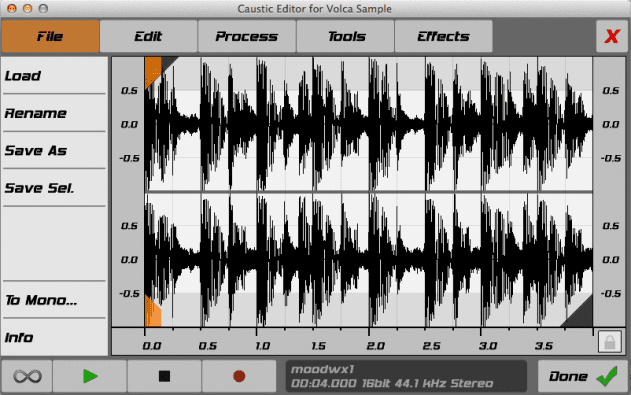
Caustic Editor allows custom samples to be loaded into the Volca
In the case of 80s and 90s samplers, the end result can be dramatically coloured in comparison to what we might now consider an acceptably neutral sound. Ultimately, most of this boils down to the fact that all those classic devices are using what would now be considered quite outdated technology. In the 80s, digital signal processing was in its relative infancy and therefore expensive. As it began to get more advanced and affordable in the mid 1990s, samplers got cleaner and cheaper, right up to the point where software alternatives started to take over as the dominant form of sampling in the early 2000s.
The Volca Sample represents one of the new breeds of sampler (not least because you can’t actually sample directly into the unit, as with most software samplers). It’s not meant to be compared with software options, but it offers a hands-on, user-friendly hardware setup which can be used either on its own or as part of a bigger production setup.
As standard, the 31.25 kHz, 16-bit resolution Volca Sample doesn’t colour sounds as much as most vintage 8-bit and 12-bit samplers, but as soon as we got our hands on one, an obvious question sprung to mind: how far can we push it to draw out its character? In other words, what if we actively try to make it sound less clean?
To get a sense of the Volca Sample’s inherent sound, let’s start with a simple loop including drums and synth elements. Here’s the original, unprocessed sample:
With the Volca we don’t have a preamp or ADC – samples can only be loaded via software, either via Korg’s AudioPocket app for iOS or a third-party editor. In this case we’re using Caustic Editor, which is available for Mac, Windows, Android and iOS. Here’s the same loop loaded into the Volca and replayed at exactly the same speed with no processing applied:
We can hear the high-frequency roll-off and the character start to come through, but how do we draw a dirtier sound out of it? The most obvious answer is to pitch the sample down. This is when most samplers start to reveal their true colours.
We can certainly hear some of the character start to come out, but there’s an obvious problem here. Unless we want to create tracks at extra-slow tempos, it’s going to be hard to work pitched-down samples into any kind of meaningful production context.

Vintage colour: the 12-bit E-mu SP-12
The solution to this problem draws on a technique most famously employed back in the late 80s and early 90s by hip-hop producers sampling from vinyl. Working with samplers like the E-mu SP-12 (which featured just 1.2 seconds of sampling time) producers developed a clever trick: taking a 33rpm vinyl record and pitching it up to 45rpm (or even higher using the turntable’s pitch adjustment) meant that sounds could be sampled while using as little memory as possible. A convenient side-effect was the fact that when the sound was tuned back down to its original pitch in the sampler, it took on an even grittier, crunchier sound.
The Volca Sample has a maximum sample capacity of 65 seconds, which is way beyond what most samplers could achieve until the late 90s, so we don’t need to pitch sounds up to save on sample memory, but what if we use the same technique to exaggerate the effect? We can imitate the effect of a lower sampling rate by pitching our original sound up in an audio editor or a DAW before transferring it to the Volca. The sample can then be tuned down in the Volca to get it back to the pitch it started at.
Here’s how that same loop sounds pitched up to double speed in an audio editor before loading into the Volca, pitching back down using the Speed control and playing back at its original pitch and tempo:
And here’s how it sounds taken to four times its original speed then pitched back down in the Volca:
The high-frequency roll-off and aliasing are much more apparent in this example.
Let’s see how we could apply the same approach with a single mix element rather than a loop. We’ll use this organ chord sample:
As we progressively pitch the sound up further before pitching back down in the Volca, we can hear that the effect is exaggerated up to the point where the aliasing becomes quite extreme.
In practice, the aliasing on the 8x pitched example might be a bit too much for most sounds, but it could work in some cases. If you’re using single drum hits or one-shot samples, the next step is a simple matter of picking the level of crushing that suits each of your sounds, loading up the Volca with retro, heavily crushed samples and then creating patterns with the step sequencer or by triggering the unit over MIDI.
If the sound you’re crushing is to be played back chromatically at different pitches, you can either motion sequence the Speed parameter, assign the same sound to multiple slots to be played polyphonically, or even just resample the output into a software sampler to be played back in your DAW. The results are distinctive, full of character and incredibly effective for bringing that much-loved vintage sampler sound into your productions.

03.31 PM
Nice! I’m gonna go try this out
11.55 AM
Here is a tip that every Volca Sample user with a PC/MAC should know. You must use Vosyr by http://www.frederikson-labs.com/
It’s a amazing piece of software that is free and it will save you a lot of time clearing, loading and replacing samples on your Volca Sample. It even lets you save your projects so you can share the samples with other Volca users.
07.02 PM
Plus that crushing provides a little bit of compression that was much used and needed on some old school sampling gems.
10.33 AM
Can Attack Magazine maybe contact KORG about the DCOD-error issue described in this thread on Reddit?
Link https://www.reddit.com/r/volcas/comments/3mzkf6/volca_sample_bricked.
Seems like quite a lot of Volca Samples (three in this thread alone) are getting semi-bricked which is a shame. Really loved using mine and am dying to try the tips in this article, yet my Sample won’t take… well… samples. And I’ve tried everything described in KORG’s FAQ (different sample loading programs, different volumes, different cables, checked batteries, checked memory space, tried factory reset, tried it on an adapter: nothing works). Maybe an article from Attack will force KORG to address the issue (or at least point out what I’m doing wrong. I’d happily be proven an idiot in a public forum if it means I get to play with my Sample again.)
06.57 PM
i was having issue using with dcod-error every time I was trying to do ANYTHING with a specific computer output, went back to using the ipad output and it worked.
I haven’t trouble shot why the error happened on that output, but my guess is one of the 3 usual problems with audio, interference (either by sounds/fx/radio freq from the computer connection) or either too loud or not loud enough signal. (likely too loud) and causing distortion. As soon as it distorts you will get an error.