
u-he are makers of award-winning software synthesisers and effects including Diva, Repro-1, Zebra2, Hive, Bazille, Presswerk and Satin.
Visit U-he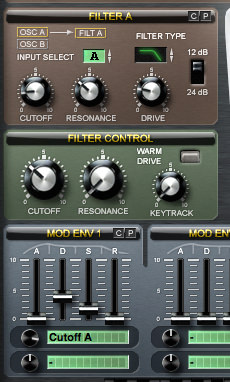

u-he are makers of award-winning software synthesisers and effects including Diva, Repro-1, Zebra2, Hive, Bazille, Presswerk and Satin.
Visit U-heThis month we’re creating an arpeggiated 303-style acid synth using Sylenth.
Here’s an example of the sound we’ll be making:
All of the sequencing will be done using Sylenth‘s in-built arpeggiator, meaning all you need to input for the MIDI is a single note that lasts for two bars:
Open Sylenth, click on the Menu dropdown in the centre panel and select Init Preset to start a new sound.
Roland’s TB-303 bass synth only offered saw and square waves from its single oscillator. To stay true to the original, we’ll use a square wave for our patch. To do so, in Oscillator A1 change the wave to the Pulse setting by clicking and dragging up in the box next to Wave (you can see you’ve got the right setting by checking the central info panel).
Next, transpose the oscillator down two octaves by clicking and dragging down in the box next to Octave so that it reads -2.
Now for the arp! Turn on the arpeggiator in the centre panel by clicking the box to the left of Arpeg.
Ticking the Arpeg box brings up the arpeggiator parameters. Change the mode of the arpeggiator to Step by clicking the Mode box and selecting Step from the drop down. In step mode the arpeggiator responds to the values selected in the step sequencer at the bottom of the arpeggiator panel. When that’s done, set the Time dial to 1/16 (this determines the time value for each step) and reduce the Gate setting to around 18% (shortening the gate shortens the length of the note on each step).
Now let’s create a sequence. To program a pattern, start editing the boxes to the right of Transpose. In this example, we’ve kept the first two steps at 0 and changed the second and third steps to +12 (click and drag in the boxes to adjust the settings; each +1 or -1 transposes the step by one semitone). We’ve kept the fifth step at 0, changed the sixth to +12 (up an octave from the root), kept the seventh at 0 and changed the eighth to +3.
The row above Transpose is Hold. Click once in the boxes of steps 3, 4, 5 and 8. A blue-shaded arrow lights to show that these notes are now held, or tied – replicating the slide feature on the original 303.
A good deal of the magic of the 303 lay in its freaky voltage-controlled filter, which, coupled with its screaming resonance and the ability to tweak the filter’s cutoff frequency on the fly, pretty much defined the sound of acid. To model this using Sylenth, we’ll be using the filters, a modulation envelope and some glide.
First up, in the Filter A section, click and drag in the box underneath Filter Type and select the Lowpass Filter (you’ll get confirmation in the central info panel). Reduce the cutoff frequency to around 4, push Resonance up to about 3.25 and increase the Drive setting to around 2.0 to add distortion to the filter stage. Finally, toggle the filter slope from 24 dB 12 dB.
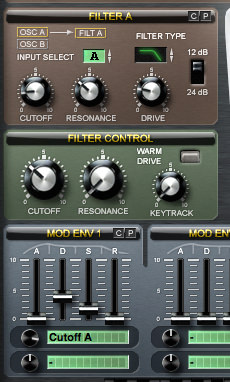
Now let’s set up a modulation envelope to control the cutoff frequency of the filter. In the first green box underneath Mod Env 1’s ADSR parameters, click and hold until the pop up box appears that allows you to select a target destination, then select Cutoff A from the Filters section. Next, increase the modulation amount to around 7.3 using the dial to the left of the modulation box and set the decay (D) of Mod Env 1 to 3.8 and sustain (S) to 1.7.
Finally, reduce the patch’s main filter (in the panel titled Filter Control) to around 26Hz. This final tweak will give you more room for automated acid-style manoeuvres in the subsequent steps.
The Roland TB-303 was a monophonic synth, so for similar sounds we need to put Sylenth into mono mode. In the bottom right corner, click and highlight the button to the right of Mono Legato.
As soon as you switch this on you can hear the effect of the hold steps activated in the arpeggiator section – instant acid! To further reinforce the glide, turn the Portamento dial to halfway.
Now for some effects to round the sound off. Turn on the distortion by clicking the box to the left of Distort in the central panel. When the distortion parameters display (you may need to click again on Distort to open them), click the box next to Type and select Foldback from the dropdown. This gives a crunchy, warm sound. Pull back the Dry/Wet control to half way so the distortion is more subtle.
Now turn on EQ by ticking the box alongside it. The resulting sound – even without tweaking any of the EQ values – gives a pleasing bulk and roundness.
Note that if you start to hear a clicking on the sound, you can remedy it by lengthening the amplitude release value of Amp Env A to around 1.08.
It’s movement that brings acid sounds to life. The cutoff frequency, resonance and gate of the arpeggiator are all ripe for the tweak. In this final step we’ve shortened the arpeggio pattern to just 8 steps (instead of the standard 16). To do so, simply click on Arpeg in the central panel and change the value in the Wrap box to 8. The automation we’ve applied below gives the synth a distinctive acid flavour.
12th March, 2015

u-he are makers of award-winning software synthesisers and effects including Diva, Repro-1, Zebra2, Hive, Bazille, Presswerk and Satin.
Download the demos and try them for yourself at www.u-he.com
Attack Magazine is funded by advertising revenue. To help support our original content, please consider whitelisting Attack in your ad blocker software.
x
01.36 PM
Awesome! Didn’t even realise Sylenth *had* an arpeggiator!
03.13 PM
Sylenth is a great synth for sure.
04.23 PM
somehow funny: sylenth-tutorial sponsored by u-he… 😉
10.24 PM
@ andreas……..That is obvious since the Hive. 😉
08.34 PM
What a terrific tutorial! I really wanted to learn how to use the Arpeggiator in Sylenth, thank you for demonstrating this. This Acid sound is SSSICKKK!!!