PWM Reese
Let’s create a more solid version of the sound. We’ll need the same amp envelope and Voice settings, so we’ll use the sound we’ve already created (if you’re starting from scratch, just set Voices to Mono and copy the amp settings above). Turn Osc2 off, then return Osc1’s Detune level to 0.00 and set its waveshape to pulse:
In the central panel, set the Width parameter in the Pulse Width section to 100%.
Activate LFO1 by clicking its button to turn it yellow, then click the Osc1 panel again and turn up the LFO1 modulation level in the Pulse Width section. You’ll begin to hear the timbre move in a rhythmic fashion. Set the LFO1 level to 0.73.
Click the LFO1 panel and set its rate to 3.2Hz. This gives us a harmonically rich, rhythmic sound.
We can turn this basic patch into a sub bass rumble with some judiciously applied filtering. Click the filter panel, then in the Freq Mod section of the central panel set the Env to 0.00 and turn the Key up to 1.00. This deactivates the filter envelope modulation, but turns on key tracking to ensure the filter cutoff will follow the note played as we move up and down the keyboard. Set the filter cutoff frequency to around 800Hz and we’ve got our Reese. We can then adjust the LFO rate, filter cutoff and amp envelope to suit our track. Glide can also sometimes work nicely.
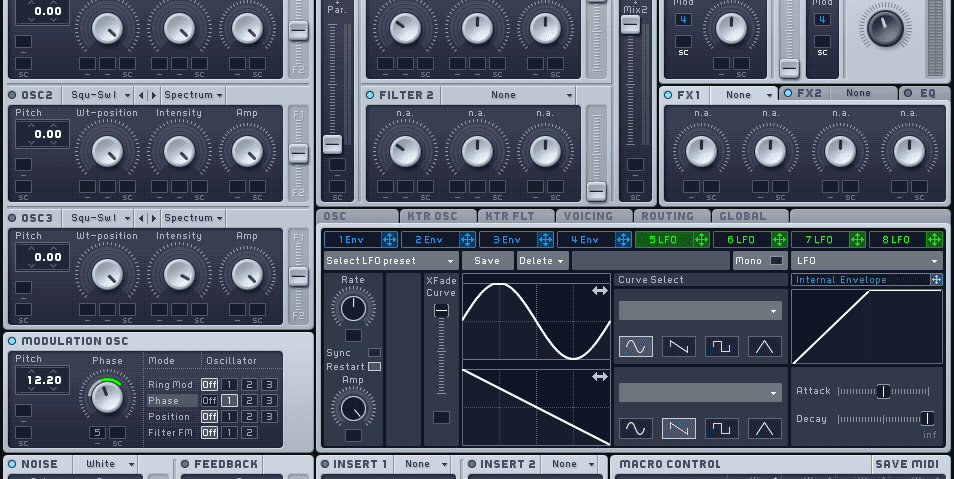
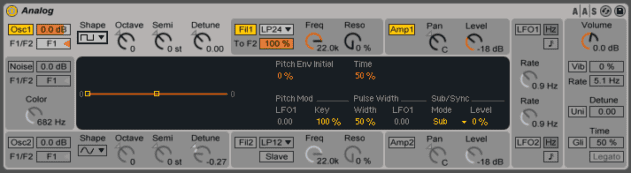
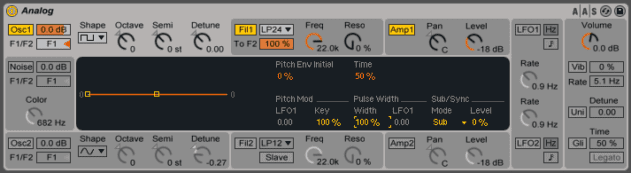
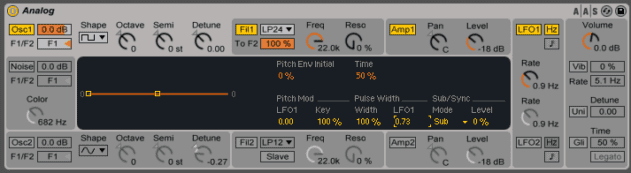
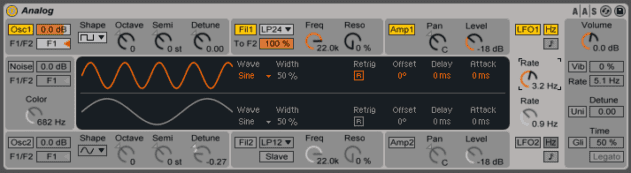
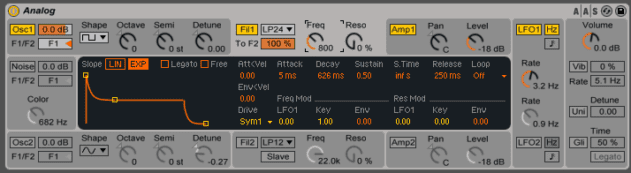
01.41 PM
The tutorial to rule them all!! Thanks for that.